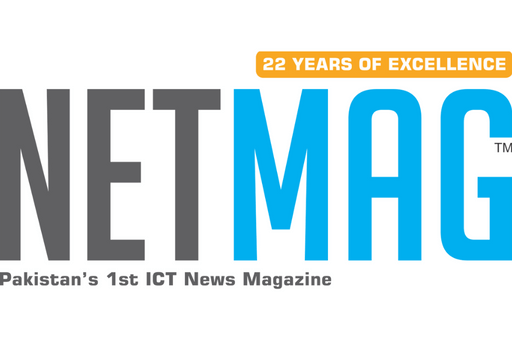Though Xbox Live enables players from all around the world to communicate, that is not always what we want to do when we do use the console.
For those who wish to play games undisturbed, the Xbox One has only few different settings that permit to avoid getting pestered, even when you are connected to Xbox Live.
Here is everything you need to know about how to appear offline on Xbox One.
Tip # one: Appear offline
Want to appear offline to everyone, including your friends? You can do so in only a few steps. Once you have signed into Xbox Live, hit the Xbox button on the controller to go to the quick menu.

Now, scroll all the way to left side until you highlight & select your profile image. Click here! Now you will see a drop-down menu with a few options — select “appear offline” and you are set to game without distractions!
Must Read: Samsung’s upcoming smartphone may feature camera and fingerprint
You can also change your online status by getting into your full profile. For this purpose, the menu in the top-right corner will show you the option to appear offline. Also, you will see another option here labeled ‘privacy settings.’ That is where the other method comes into play …..
Tip # Two: Customize your online status
If you want to appear online to your friends, but don’t want to random strangers, you can affect who is seeing your online status through change of the privacy settings for your Microsoft account.
Just go to your Xbox One settings to find the “account” option on the menu to the left side. Once you have selected that, choose the “privacy and online safety” tile from the menu to the right.

Now, you will be taken to a page with only few preset privacy options for different types of players. The option “adult defaults” will automatically make your online status viewable to all the users, regardless of whether or not they’re your friends.
The other “teen defaults” and “child default” options will limit online status to friends. These all choices come with additional restrictions around viewing online mature content, though, so you are suggested to choose the “custom” option if you’re just looking to keep the noise low.
Once you have chosen “custom” select “view details and customize” to go to the “online status & history” page. Then hit the drop-down menu under the “Others can see if you’re online” option.
You’ve the choice to allow everyone to see, only your friends, and no one at all, if you are completely a hermit. This page will also give you the option to change who can see what you are watching or listening to but those who can not see your online status will not be able to see all these activities.