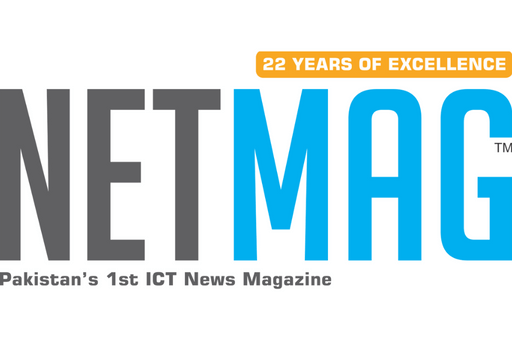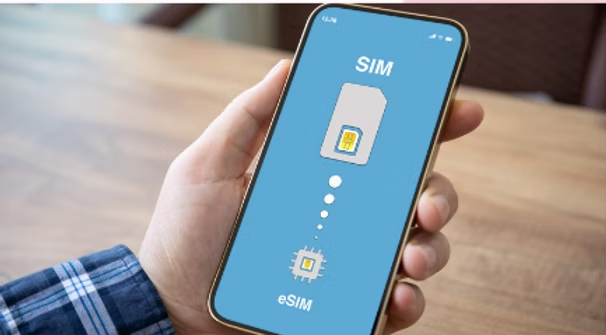The tiny plastic SIM card has been an essential part of mobile phones for decades, but the future of mobile connectivity is heading toward a digital upgrade — eSIM technology.
An eSIM (Embedded SIM) is built directly into your smartphone’s hardware, eliminating the need for a physical card. It offers seamless carrier switching, multiple number profiles, and added convenience, especially for frequent travelers and dual-SIM users.
This transformation is particularly visible for iPhone users in the U.S., where the iPhone 14 series and newer models like the iPhone 16 have completely removed the SIM tray, relying exclusively on eSIM.
Meanwhile, Android manufacturers are also fully embracing the eSIM standard, with flagship devices like Google Pixel and Samsung Galaxy adopting it across newer models.
What You Need Before Switching to an eSIM
Before you start the conversion process, make sure:
- Your device supports eSIM (iPhone XR, XS, and newer; most Android flagships from 2020 onward).
- Your carrier supports eSIM activation (AT&T, Verizon, T-Mobile, and others).
- You have a stable internet connection for profile downloads.
How to Convert a Physical SIM to eSIM on iPhone
If your iPhone qualifies, converting is easy:
- Go to Settings > Cellular.
- Tap Convert to eSIM (if available).
- Select Convert Cellular Plan.
- Confirm by tapping Convert to eSIM.
- Once activated, remove the physical SIM.
If you don’t see the “Convert to eSIM” option, contact your carrier for manual activation.
READ MORE:
Google Introduces Battery Saver Feature to Tackle Wake Lock Issues — Big Win for Xiaomi Users
Transferring an eSIM to Another iPhone
- On the new iPhone, go to Settings > Cellular > Add eSIM.
- Choose Transfer from Nearby iPhone (both must run iOS 16 or later).
- Follow the on-screen instructions or use a QR code from your carrier.
Converting a Physical SIM to eSIM on Android
The process may vary depending on brand and model, but the general steps are:
- Open Settings > Connections or Network & Internet.
- Tap SIM Manager or SIMs.
- Choose Add Mobile Plan or Download SIM.
- Scan your carrier’s QR code or manually enter the provided details.
For Samsung devices:
- Go to Settings > Connections > SIM Card Manager.
- Select the physical SIM and tap Convert to eSIM.
Common Troubleshooting Tips
- Make sure your carrier supports eSIM.
- Restart your phone and check your internet connection if activation fails.
- If QR scanning fails, ensure the camera is clean and the code is clear.
Important Things to Know Before You Switch
- Once converted, your physical SIM is deactivated.
- Some carriers may require you to issue a new eSIM if switching devices.
- Dual SIM setups may differ depending on your phone — some allow a physical SIM + eSIM combo, while others only support two eSIMs.
Why You Should Switch to eSIM
eSIMs offer:
- Easy switching between carriers.
- Multiple profiles on one device.
- Reduced need for physical SIMs, making them more eco-friendly.
- Seamless use of local plans while traveling.
However, support varies across carriers and devices, so check compatibility before making the switch.
Whether you’re already using an iPhone 16, a Samsung Galaxy S25, or preparing for future tech upgrades, understanding eSIM ensures you’re ready for the next era of mobile connectivity.