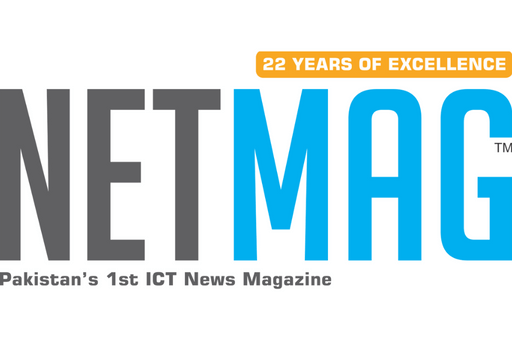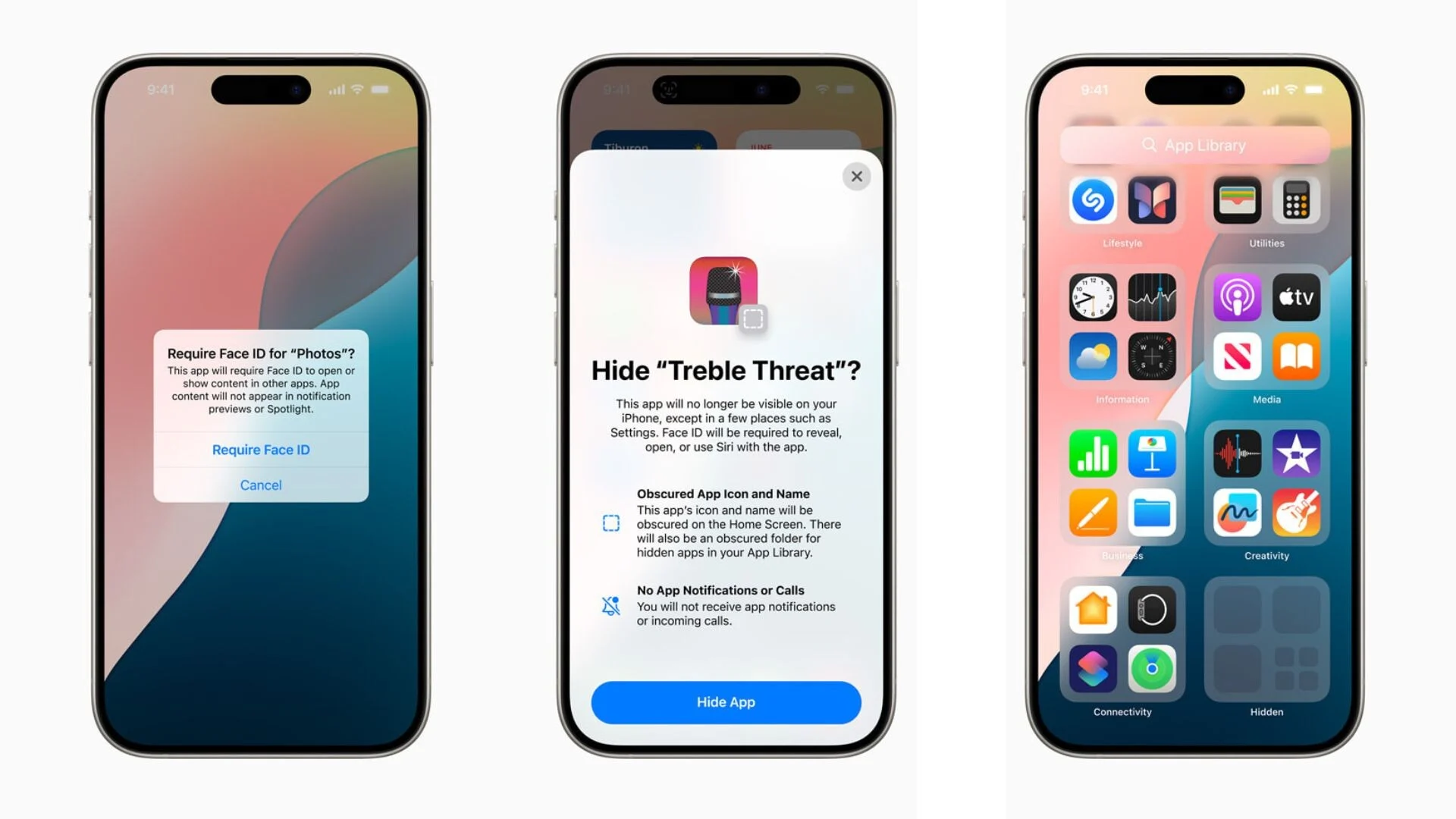With the launch of iOS 18, Apple has introduced new features designed to give you more control over your privacy and app security. One of the standout features is the ability to lock individual apps with Face ID, ensuring that only you can access sensitive information.
How to Lock Apps with Face ID
- Access Settings: Open the Settings app on your iPhone.
- Navigate to Face ID & Passcode: Tap on “Face ID & Passcode” and enter your passcode if prompted.
- Enable App Lock: Scroll down to the “Apps” section and toggle on the “App Lock” switch.
- Select Apps to Lock: Tap on “Apps” and choose the apps you want to protect with Face ID.
How to Hide Apps for Extra Privacy
In addition to locking apps, iOS 18 also allows you to hide apps from your home screen and App Library for added privacy. Here’s how to do it:
- Long-Press on the App: Press and hold the app icon until it starts to jiggle.
- Tap the X Button: Tap the red “X” button that appears in the corner of the app icon.
- Confirm Removal: Tap “Delete” to confirm that you want to hide the app.
The Hidden Folder
When you hide an app, it is moved to a “Hidden” folder in the App Library. To access this folder, swipe to the last page of the App Library and tap on the “Hidden” icon.
Benefits of Using Face ID Lock
- Enhanced Privacy: Protect your sensitive data from unauthorized access.
- Added Security: Ensure others can’t use your apps without your permission.
- Peace of Mind: Have confidence that your personal information is safe and secure.
By enabling Face ID lock and hiding apps you wish to keep private, you can significantly boost the security and privacy of your iPhone with iOS 18.
READ MORE: